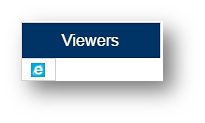
If the Cube report does not return any data, you need to make some adjustments to your computer.
Please note, first of all, that the cubes are designed to run on Microsoft’s Windows Internet Explorer. The more recent your version of Internet Explorer, the less work you will need to do to get the cubes running successfully.
1. Install Web Components Prerequisite Files:
If you were already able to view the Data Cubes on the old MIS Portal, you can skip this step.
32 bit versions:
64 bit versions:
Click here to download and install 64-bit version of the Microsoft Core XML Services.
Click here to download and install 64-bit version of the ASADOMD driver.
Click here to download and install 64-bit version of the ASAMO driver.
Click here to download and install 64-bit version of the ASOLEDB driver.
With each installation, you will have to click on "Run" a few times, accept the license terms, and click on "Install".
You need to change the default settings of your browser to identify the MIS Portal and HEDA as trusted sites.
In Internet Explorer, select “Tools” and “Internet Options”. Click on the "Security" tab.
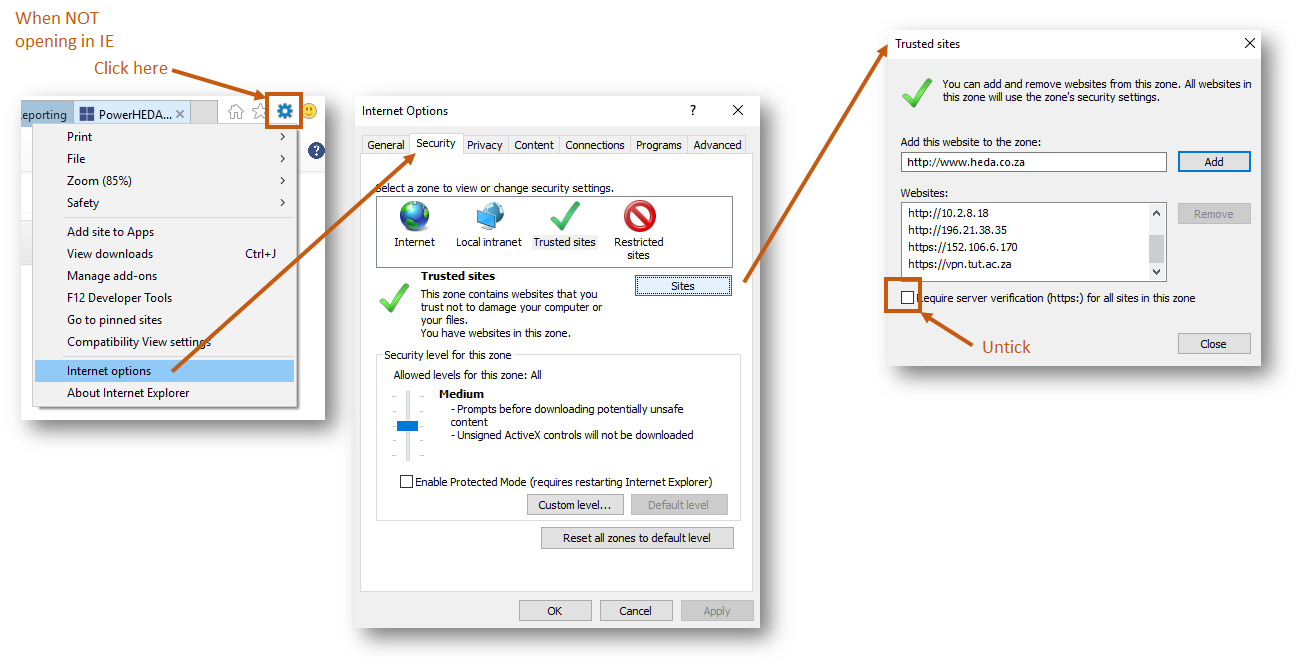
If you are in the MIS Portal site, you may see the address ~addr~ reflected under the heading “Add this website to the zone”, as indicated below. If so, you can click on the “Add” button to include the address under the “Websites” heading. (If you are not in the MIS Portal site, or you see another address, you can type in the address (~addr~) under the heading “Add this website to the zone” and then click on the “Add” button.)
Secondly, type in the HEDA website address: http://www.heda.co.za under the heading “Add this website to the zone” and click on the “Add” button. You should now have the information shown below. Note that the check-box next to “Require server verification…” should be un-checked (blank), as shown.
3. Allow Data Access across Domains
In this step, you need to allow the exchange of data across domains.
In the “Security” tab window, click on the “Custom Level” button. This will take you to another window looking something like this:

Scroll down until you find a heading “Miscellaneous”. The first option under “Miscellaneous” is “Access data sources across domains”. Click on the radio button next to “Enable” to select it, as shown below. Click on the “OK” button, and click again on “OK” on the “Security” tab.
4. Try Again
Downloads
Microsoft Core XML Services (MSXML) 6.0
Microsoft SQL Server 2008 Feature Pack
Microsoft SQL Server 2008 R2 Feature Pack
To change Microsoft Internet Explorer security settings so warning messages do not appear
1. In Internet Explorer, on the Tools menu, click Internet Options. On the Security tab, select the appropriate Web content zones (Local Intranet and Trusted Sites).
2. For Local Intranet, add the URL string for the Altiris Console. Example: http://localhost/
3. For Trusted Sites, add the URL string for the Altiris Console.Example: http://servername/
4. Edit the settings of both Local Intranet and Trusted Sites Zones.
a. Select Local Intranet Zone.
b. Click Custom Level.
c. Under Miscellaneous, set Access data sources across domains to Enable.
d. Under User Authentication, set Logon to Automatic logon with current user name and password
e. Repeat step a through step d for the Trusted Sites Zone.
The page no longer prompts the user for credentials or trusts the Web site and data provider.
Try to open the report again, or refresh your Web Browser.
If you still have problems opening this report, see Web Browser Cube pre-requisites or ask your PowerHEDA Administrator about Microsoft Office Web Components.
Created with the Personal Edition of HelpNDoc: Write EPub books for the iPad