Open the Chrome web browser and navigate to the Chrome Web Store, search for IE Tab, or
click this link: https://chrome.google.com/webstore/search/ie%20tab
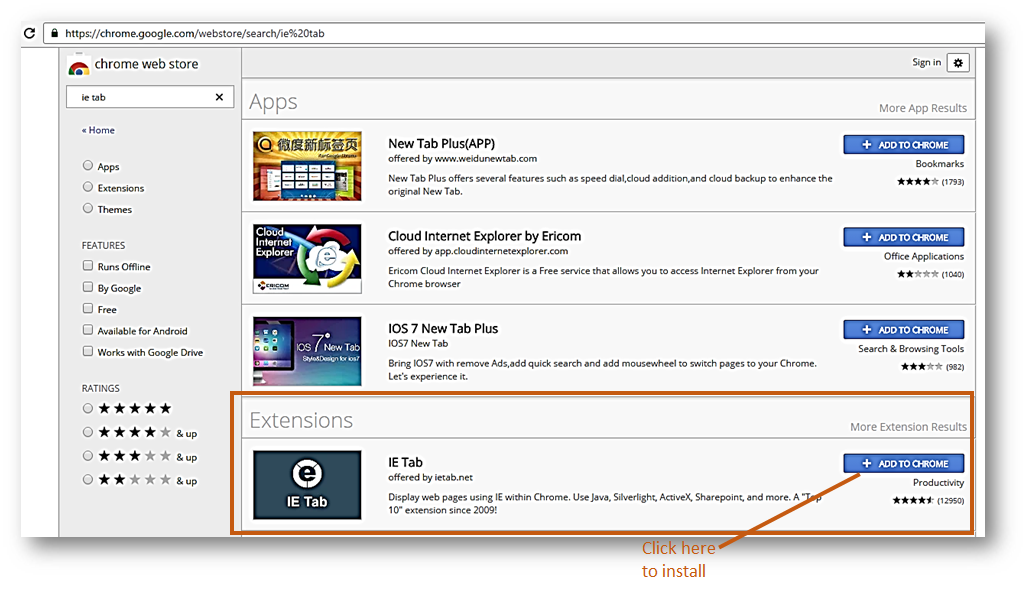
Click on the Add to Chrome button.
Chrome will prompt to add the extension. Click on Add extension.

Once IE Tab is installed, you should see the IE Tab icon to the right of the Chrome address bar.
Now navigate to any page and click on the IE Tab icon to open the page with the IE rendering engine.
To set up pages that will automatically open using the IE Tab in Chrome, right-click on the IE Tab icon and select "Options" to see all of the options.
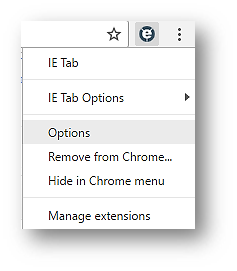
Scroll down to Auto URLs.
Auto URLs enable you to specify which pages should be opened in IE Tab automatically so you don't have to click on the IE Tab icon.
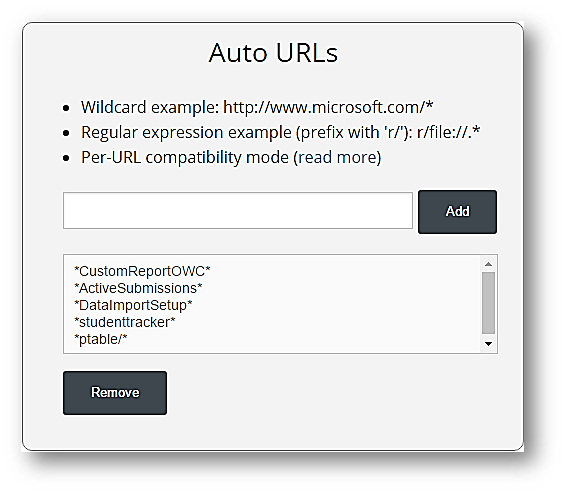
Enter the following keywords for IE Tab:
Set your desired compatibility mode for IE. Note that you must have at least that version of IE installed for this setting to work.
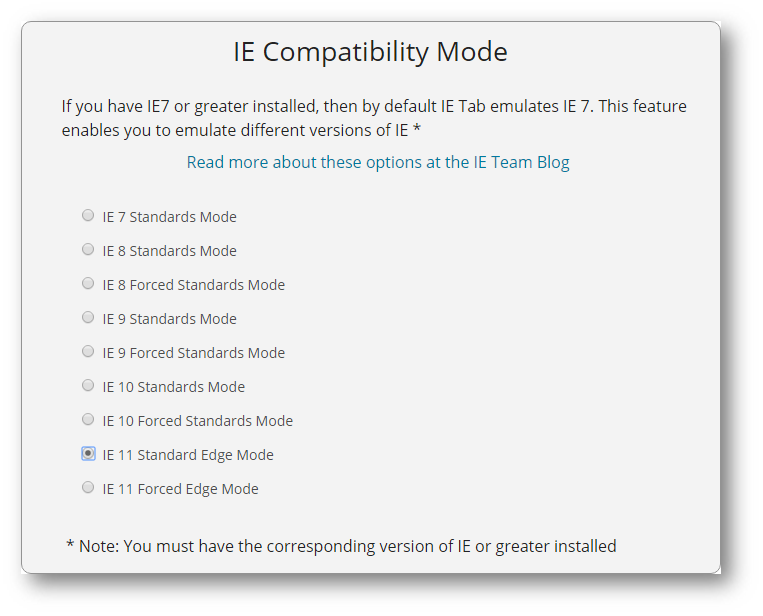
Once your IE Tab extension is installed and set up, continue to view Web Browser reports in Chrome.
Created with the Personal Edition of HelpNDoc: Free Web Help generator